Tutorials
A basic overview of how to create a new doc item in /docs. For more information and detailed guides, find the official Docs here https://docusaurus.io/docs.
Create a Document
Documents are groups of pages connected through:
- a sidebar
- previous/next navigation
- versioning
Create your first Doc
Create a Markdown file at docs/hello.md:
# Hello
This is my **first Docusaurus document**!
A new document is now available at http://localhost:3000/docs/hello.
Configure the Sidebar
Docusaurus automatically creates a sidebar from the docs folder.
Add metadata to customize the sidebar label and position:
---
sidebar_label: 'Hi!'
sidebar_position: 3
---
# Hello
This is my **first Docusaurus document**!
It is also possible to create your sidebar explicitly in sidebars.js:
module.exports = {
tutorialSidebar: [
{
type: 'category',
label: 'Tutorial',
items: ['hello'],
},
],
};
Markdown Features
Docusaurus supports Markdown and a few additional features.
Front Matter
Markdown documents have metadata at the top called Front Matter:
---
id: my-doc-id
title: My document title
description: My document description
slug: /my-custom-url
---
## Markdown heading
Markdown text with [links](./hello.md)
Links
Regular Markdown links are supported, using url paths or relative file paths.
Let's see the [docs](/docs/intro/).
Let's see the [docs](../docs/intro.mdx).
Result: Let's see the docs.
Images
Regular Markdown images are supported.
You can use absolute paths to reference images in the static directory (static/img/docusaurus.png):
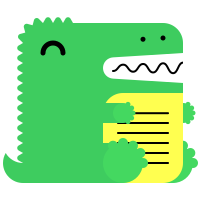
Code Blocks
Markdown code blocks are supported with Syntax highlighting.
```jsx title="src/components/HelloDocusaurus.js"
function HelloDocusaurus() {
return (
<h1>Hello, Docusaurus!</h1>
)
}
```
function HelloDocusaurus() {
return <h1>Hello, Docusaurus!</h1>;
}
Admonitions
Docusaurus has a special syntax to create admonitions and callouts:
:::tip My tip
Use this awesome feature option
:::
:::danger Take care
This action is dangerous
:::
Use this awesome feature option
This action is dangerous
MDX and React Components
MDX can make your documentation more interactive and allows using any React components inside Markdown:
export const Highlight = ({children, color}) => (
<span
style={{
backgroundColor: color,
borderRadius: '20px',
color: '#fff',
padding: '10px',
cursor: 'pointer',
}}
onClick={() => {
alert(`You clicked the color ${color} with label ${children}`)
}}>
{children}
</span>
);
This is <Highlight color="#25c2a0">Docusaurus green</Highlight> !
This is <Highlight color="#1877F2">Facebook blue</Highlight> !
This is Docusaurus green !
This is Facebook blue !
Manage Docs Versions
Docusaurus can manage multiple versions of your docs.
Create a docs version
Release a version 1.0 of your project:
npm run docusaurus docs:version 1.0
The docs folder is copied into versioned_docs/version-1.0 and versions.json is created.
Your docs now have 2 versions:
1.0athttp://localhost:3000/docs/for the version 1.0 docscurrentathttp://localhost:3000/docs/next/for the upcoming, unreleased docs
Add a Version Dropdown
To navigate seamlessly across versions, add a version dropdown.
Modify the docusaurus.config.js file:
module.exports = {
themeConfig: {
navbar: {
items: [
{
type: 'docsVersionDropdown',
},
],
},
},
};
The docs version dropdown appears in your navbar:
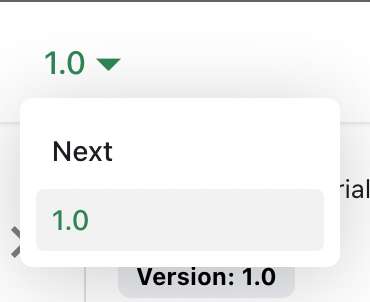
Update an existing version
It is possible to edit versioned docs in their respective folder:
versioned_docs/version-1.0/hello.mdupdateshttp://localhost:3000/docs/hellodocs/hello.mdupdateshttp://localhost:3000/docs/next/hello